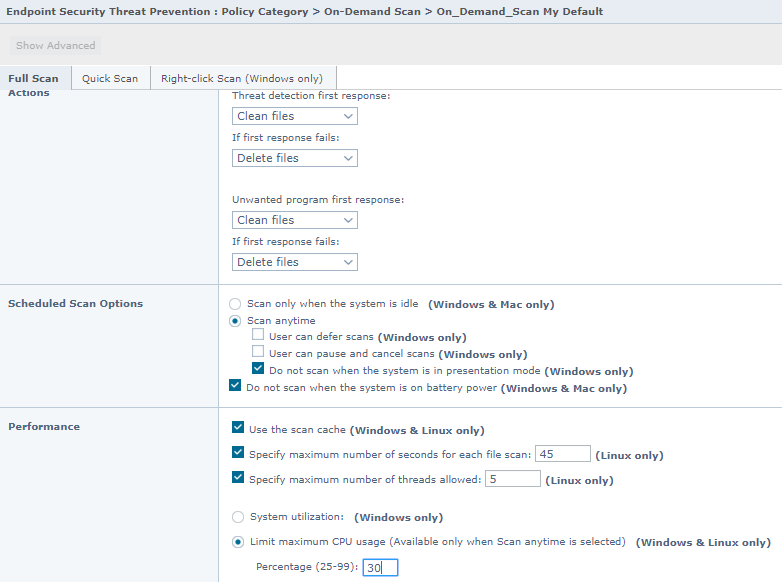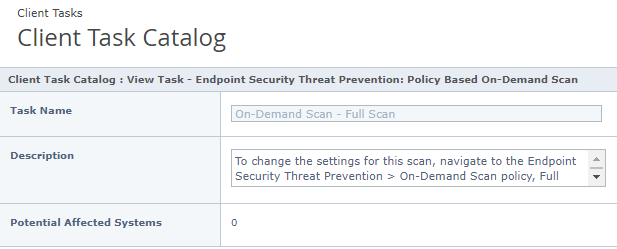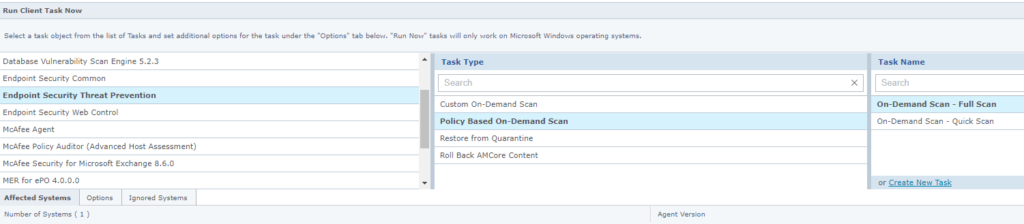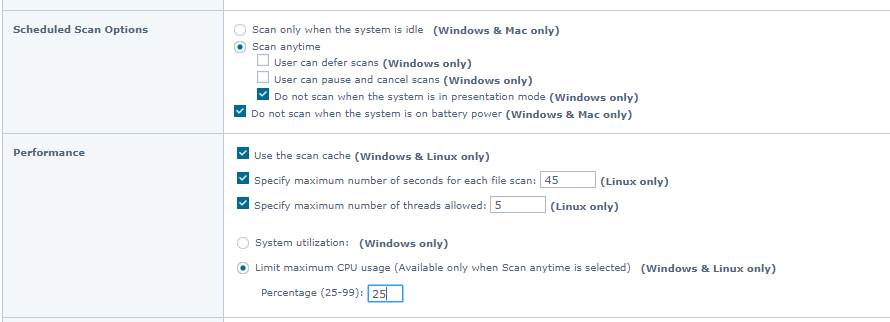Problem
After you apply ePO 5.10 Update 5, the product version property for point products might not update correctly when the point product is upgraded. This issue is most commonly seen with the McAfee Agent version, but can also affect other point products.
An example sequence of events might be:
- Upgrade a McAfee Agent 5.5.1 client system successfully to McAfee Agent 5.6.2.
- The local About screen and all file version information correctly show McAfee Agent 5.6.2.
- The ePO console continues to report McAfee Agent 5.5.1.
Solution
This issue will be resolved with “Update 6” package.
Workaround
This problem is intermittent. The next time the McAfee Agent submits its version information, it might update correctly. But, in normal agent-to-server communications, the agent does not resubmit its version information, because it has not changed since the last communication.
As a workaround, you can schedule a client task on the affected clients to run a wakeup call and submit their full properties:
- Log on to the ePO Console.
- In the Client Task Catalog, create a new McAfee Agent client task.
- For the client task type, select McAfee Agent Wakeup.
- Under the Options section, make sure that you select Send all properties defined by the agent policy.
- Assign this task to the affected system.
- Schedule the task to run at regular intervals.
Over time, the client systems will update their version information correctly. After the client systems update their version information, you can unassign this task from them.